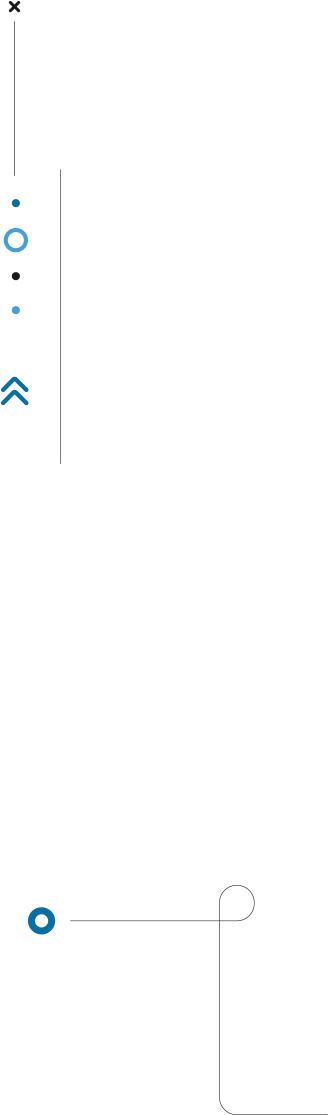
Carrier Onboarding Guide
Onboarding Steps
1 – Create your CO3 Account
The first step is to create your account with CO3. You will provide data about yourself and your company, and agree to the terms and conditions of using CO3 & sharing your data with the company who invited you to sign up with CO3
Once this has been completed, you have created your CO3 account [See video below for an example]
2 – Add your GPS Connection
The next step is to add your GPS Connection account credentials [See video below for an example]
-
Select your GPS Provider from the drop down list
-
[Optional] Provide additional notes you want to include with the connection
-
Scroll down to Account Details and enter the credentials for your GPS Provider
-
If you need help finding them, a guide may be available to click on the bottom right of the page
-
If you still need help, feel free to click on
I Need Supporton the bottom left of the page
-
-
Once all the information has been filled out, please click on
Submiton the bottom right. A pop up notification will appear letting you know if the submission was successful or not-
If adding the GPS Connection was successful, you can move on to step 3
-
If an error message occurs, please double check the GPS provider you selected & the credentials you entered were accurate. You may click on
I Need Supportat any time. Regardless if you click the button or not, our customer care team will reach out shortly via email to facilitate completing onboarding
-
3 – Customer Care team to finish your onboarding
The final step is to coordinate with the customer care team with the following 3 items:
-
The correct vehicles/devices are connected
-
The License Plate matches the correct vehicle/device
-
The vehicle sharing settings are correct
After the above is confirmed and you have no other GPS providers to connect, you have completed onboarding with CO3!
Potential Issues
What to do if you can’t find your GPS Provider credentials?
For many providers, we have instructions on how to find your credentials. Click on the links in the blue box on the bottom right of the page.
If you need help with those steps, or the provider you selected does not have instructions, please click on I Need Support on the bottom left of the page [See video below for an example]
What to do if you have an error message trying to add your GPS Connection?
If an error message pop’s up when you try to submit your GPS Connection, first ensure that you picked the correct GPS Provider and that your credentials were entered accurately. If the connection attempt still results in an error, please click on I Need Support on the bottom left of the page [See video below for an example]
What to do if your GPS Provider is not on the dropdown list?
Click the button to the left of the text that says GPS Provider is Not on the List, fill in the necessary details in the 3 fields, and click Submit on the bottom right of the page [See video below for an example]
What to do if your GPS Provider requires additional support?
Some GPS providers need manual support from our Customer Care team to integrate with your account. After reviewing to see where to find your credentials from links on the bottom right of the page (if available) please click on I Need Support on the bottom left of the page [See video below for an example]
Additional Functionality
Add multiple GPS Connections
You can add as many GPS Connections as you wish. Click on + Add New GPS Connection on the top right of the page, and complete the same for you filled out when you added your first connection
Edit your GPS Connection
Clicking on the pencil button on the right side of the page, you can edit the following fields of your GPS Connection
-
Additional Info
-
Account Details / Credentials
View your Active Vehicles
After step 3 of onboarding is complete, you will see the status of the GPS Connection will be updated to Connected and you will be able to view your vehicles in the Fleet Overview section of the Portal



