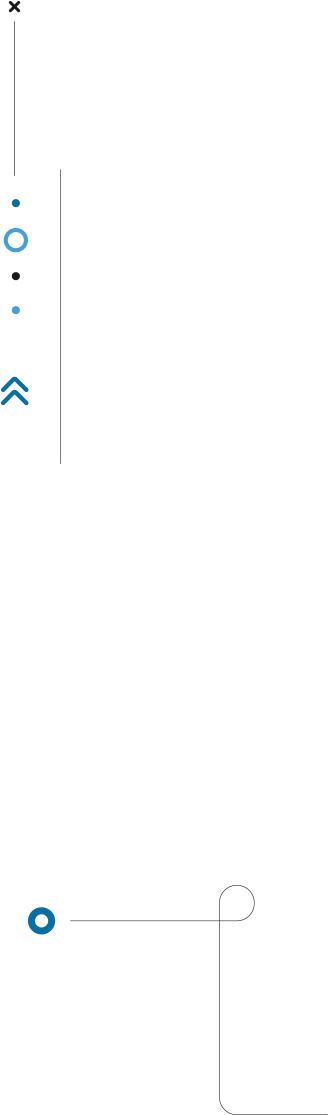
Express Monitoring: Creation of a new Monitoring Request
1.In the Monitorings side menu, select Requests and then click on the +Create new request button.
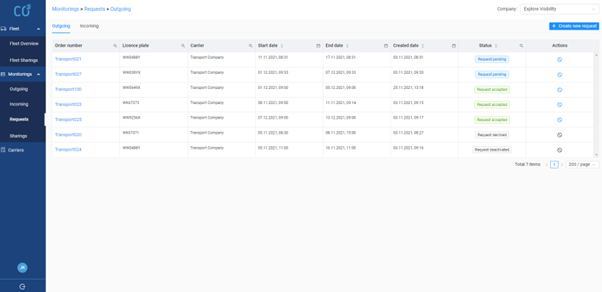
2.The following fields must be completed on the New Monitoring Request form:
- Order number – the number of the order to which the monitoring relates.
- Additional info – any content (optional field).
- Search company – used to select a carrier who already has an account on our platform. A minimum of 2 consecutive characters must be entered from the company name or VAT number to search for a carrier.
- Search vehicle – used to select the carrier’s vehicle. A minimum of 2 consecutive characters from the vehicle number plate must be entered to search for a vehicle.
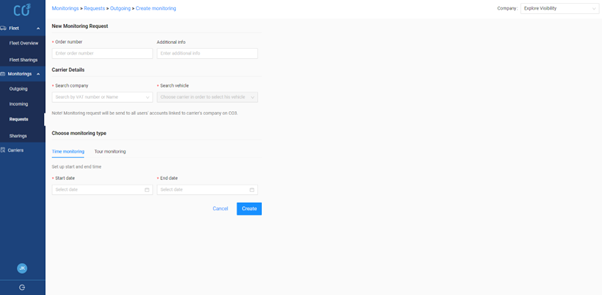
- If TIME monitoring is selected, the expected start and end dates and times of the monitoring should be indicated:
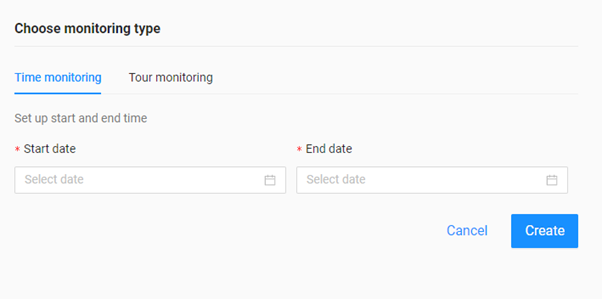
- If TOUR monitoring is selected, no less than 2 feet along the route of the monitored order may be specified, for each foot:
- address;
- the date and time when the vehicle should arrive at a given point;
- type of stop – loading or unloading.
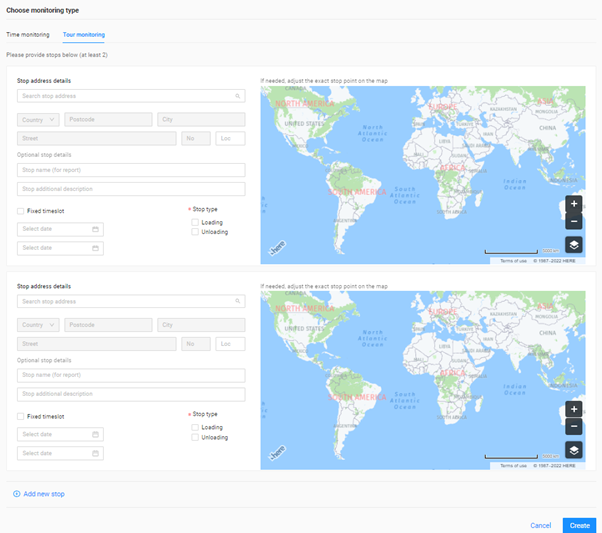
3.After clicking Create in the form, a window will appear to confirm the details of the request:
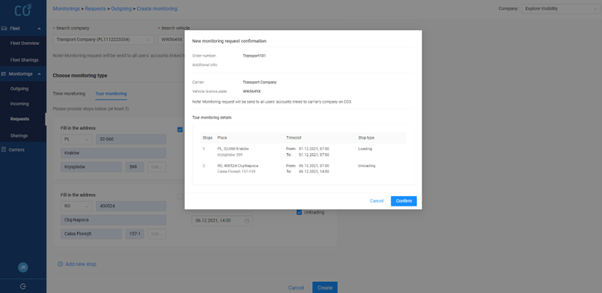
4.The created monitoring request is visible in the table under Monitorings -> Requests -> Outgoing
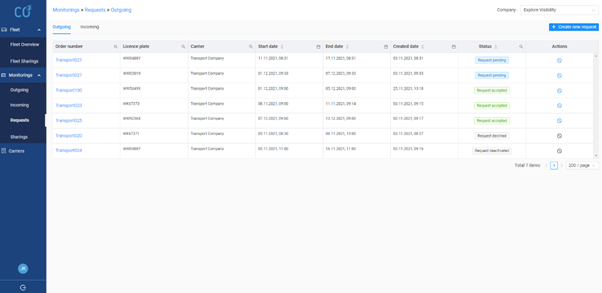
5.Information on the new Monitoring Request:
- is sent as an e-mail to the carrier company
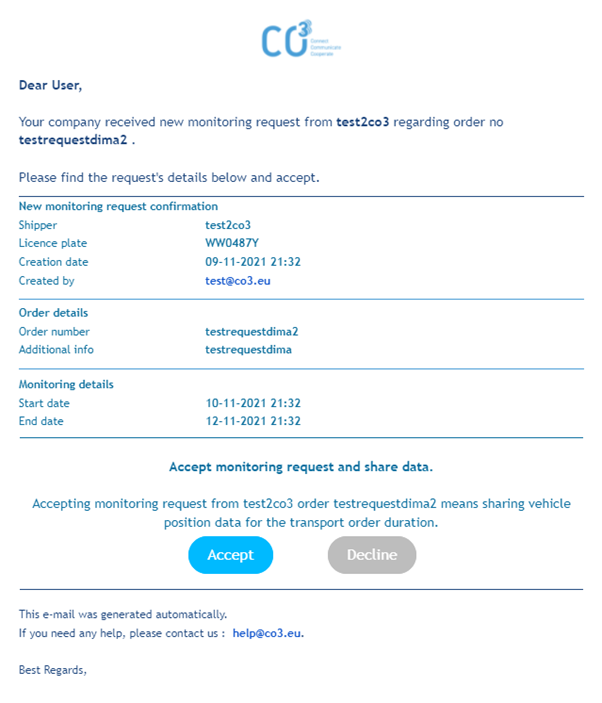
- it is also visible in the carrier’s account in the table under Monitorings -> Requests -> Incoming:
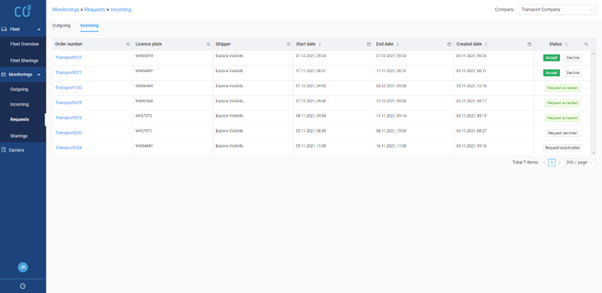
The carrier may accept or decline the Monitoring Request,
- if accepted, the customer is notified by e-mail. A new Monitoring is then created under Monitors -> Outgoing -> Time (or Tour)
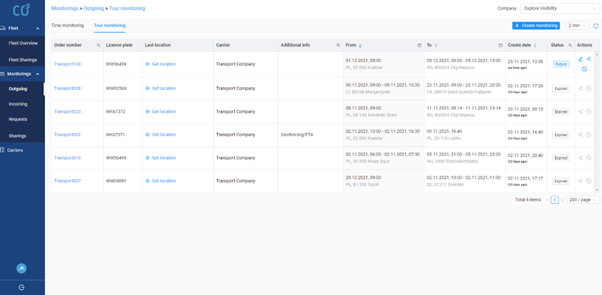
- if rejected, the customer is informed by e-mail of the reason for rejection. Monitoring Request changes status to declined.



