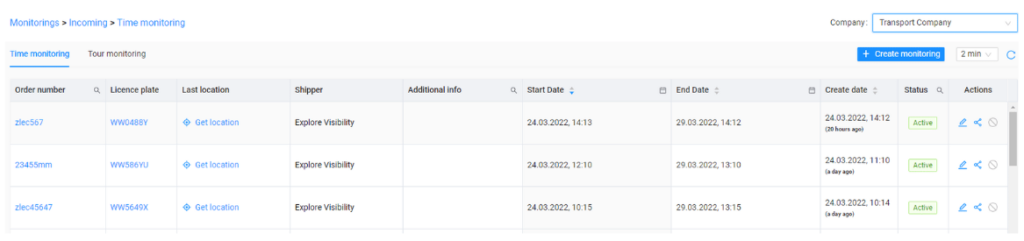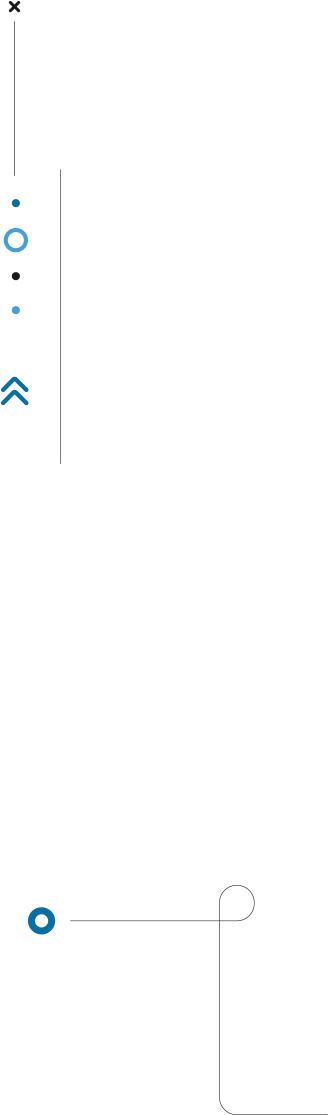
Express Monitoring: receiving monitoring request
In the Express Monitoring service, shipper can create a Monitoring Request to a selected carrier, which the carrier may then either accept or decline. By accepting the monitoring request, the carrier does not cover any costs of sharing monitoring – the service is free of charge.
Carrier providing the location has full control over the provided data, being able to edit the order data, to which the monitoring applies.
1. After entering the order data by the shipper, an e-mail is sent from the system to all e-mail addresses connected to the carrier’s company account with information about receiving new monitoring request.
Carrier can accept or decline the request by clicking on the buttons placed in the e-mail.
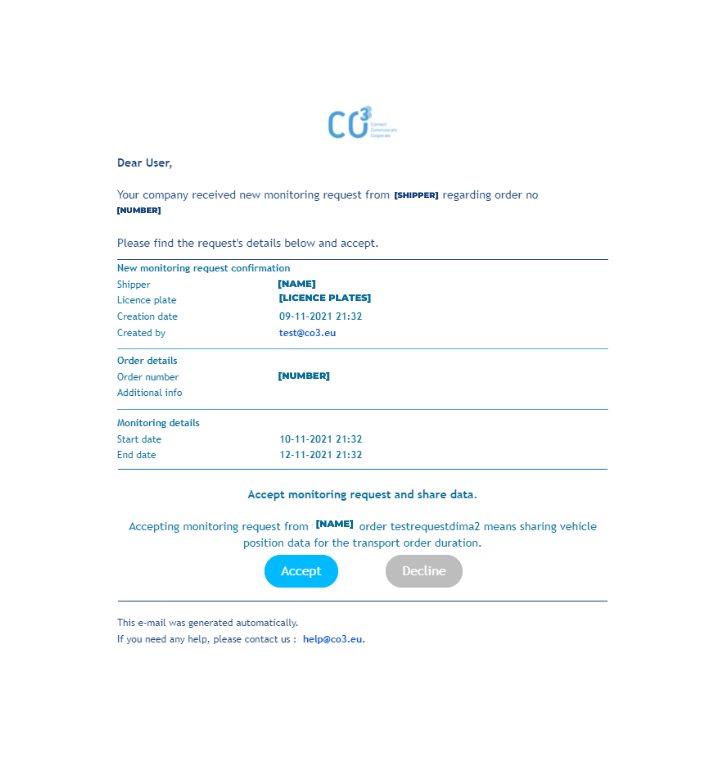
2. In order to successfully accept or decline the order carrier will be asked to log in to their account on the platform.
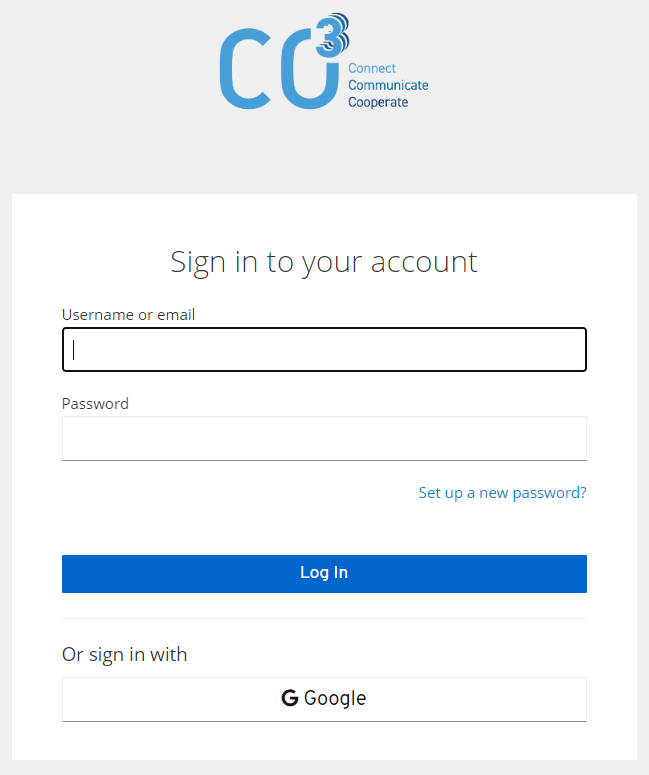
3. Carrier is redirected to the monitoring request details with an option to accept or decline the request.
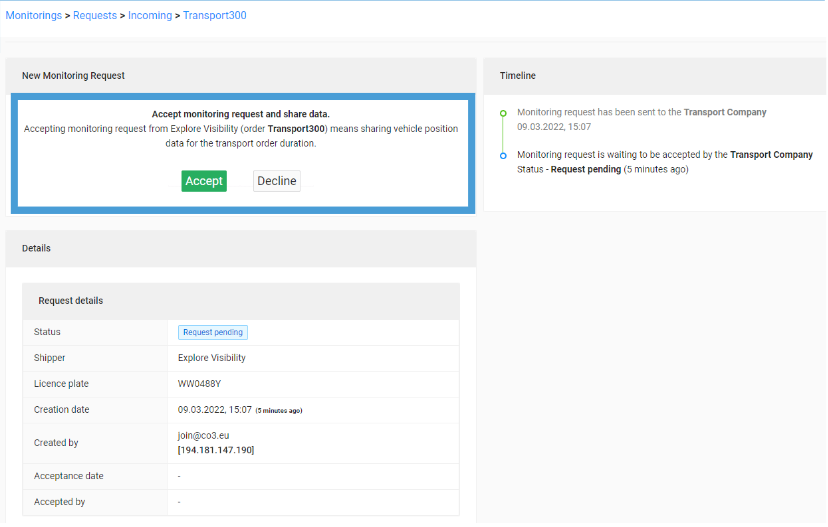
Acceptance can also be completed by entering Monitorings >Requests>Incoming by clicking Accept or Decline.
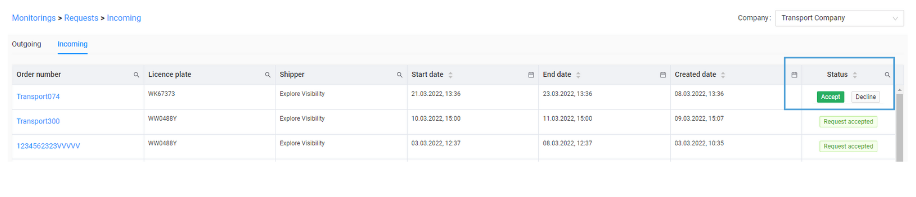
MONITORING REQUEST ACCEPTANCE
When the monitoring request is accepted, a notification will appear that the monitoring has been created.
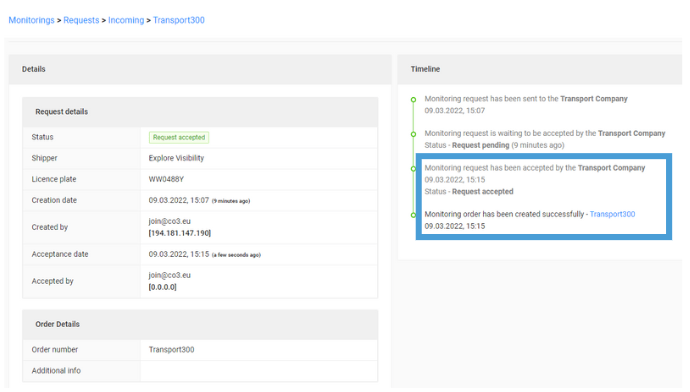
Once the request is accepted by the carrier, shipper that have created the monitoring request will receive an email notification that the monitoring has been accepted.
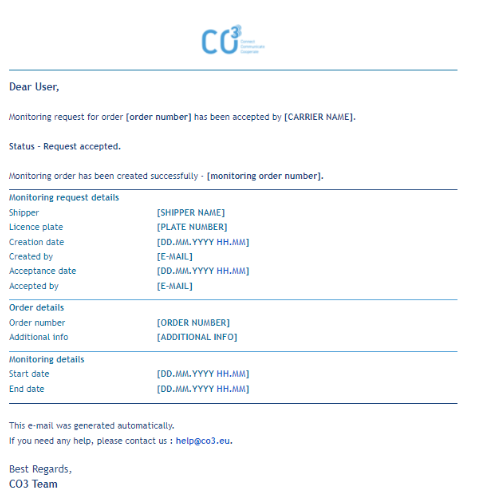
MONITORING REQUEST DECLINE
After decline button was clicked, a pop-up will be displayed asking user to provide a reason for declining the request. The reason can be selected from a given list:
- Invalid vehicle registration number
- Lack of consent to share the location with the client sending the request
- Invalid order data
or specified by the user.
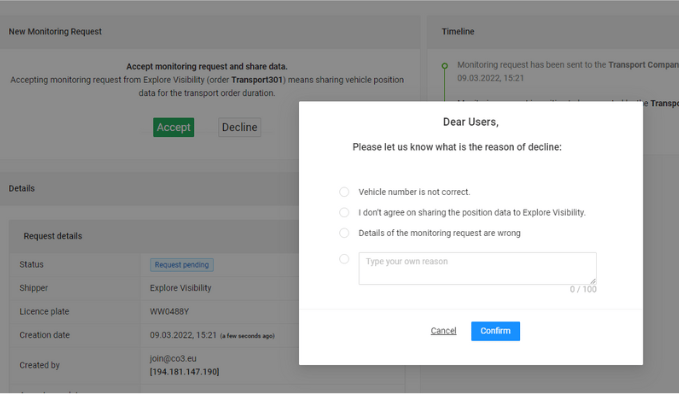
After the carrier declines the request, the sending shipper will receive an email notification that the monitoring request was declined because of the given by the contractor reason.
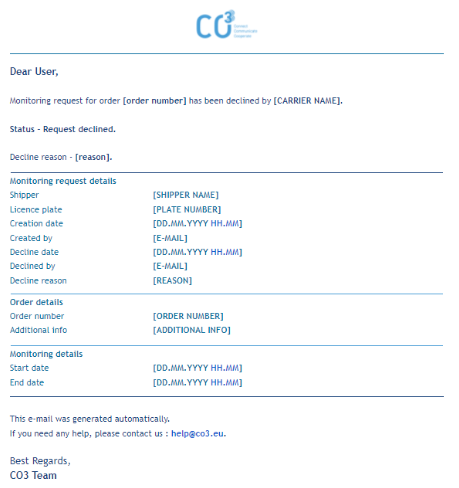
Once a monitoring is created based on an accepted monitoring request, it will be visible in the Monitorings>Incoming>Time Monitoring (or Tour Monitoring depending on the order details) along with the status Active.