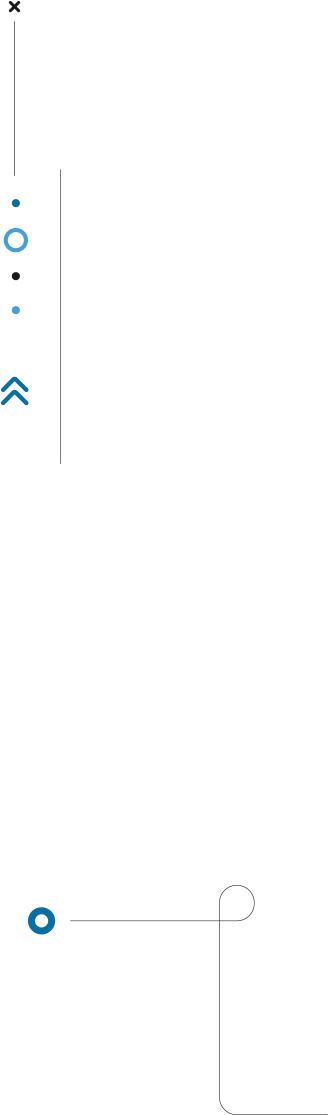
Invitation from a transport company registered on the CO3 Platform
Sending an invitation link (for the shipper)
1. Log in to the CO3 Platform.
2. Go to Carriers module.
3. To ask for consent to monitoring for the duration of the order (to share positions of their vehicles for the duration of an order) – click Invitation link: orders button in the top right corner.
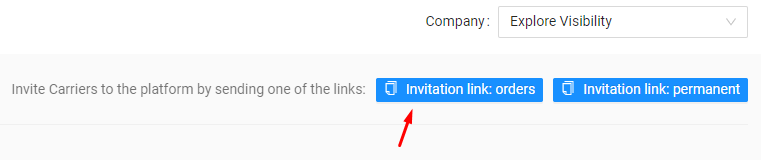
4. To ask for consent to permanent monitoring (to share positions of their vehicles permanently) – click Invitation link: permanent button in the top right corner.
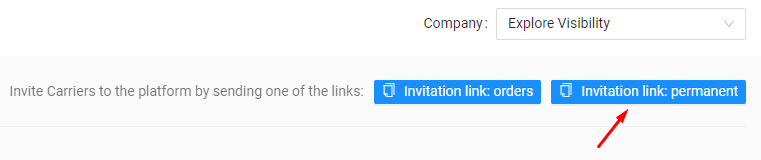
5. The link to the form has been copied. Using Ctrl+V the link can be sent to the transport company. 6. Send a link to the carrier through any communication channel.
Please note: Regardless of whether the transport company is already registered on the CO3 platform or not, they receive the same link from the shipper. It is the carrier who provides the necessary information and fills in the form.
Filling in the form (for the registered carrier)
1. Click on the link you received (if it does not open, paste the full address of the link into your browser).
2. On the first screen, select your preferred language.
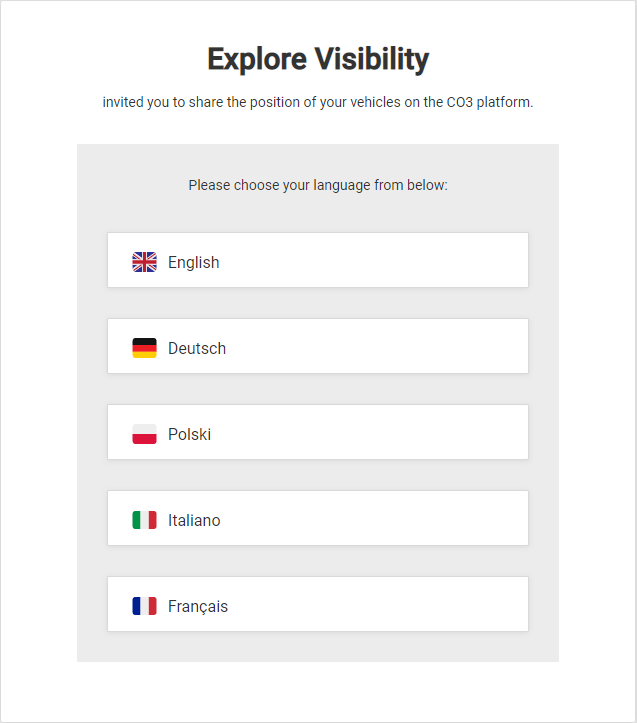
3. On the second screen, select the path for registered carriers- click the I have an account and want to log in to CO3 button.
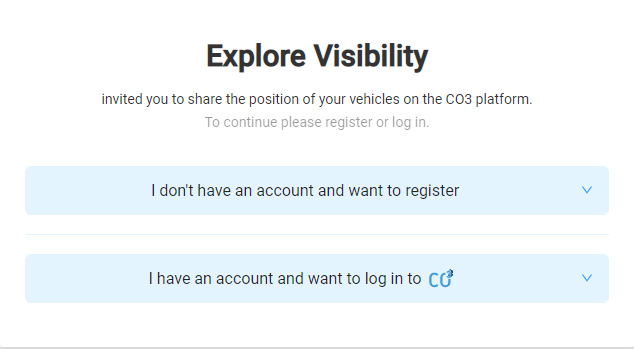
4. Enter your username and password and tick your consent to share vehicle and location data with the shipper.
5. Click Confirm & Log In button.
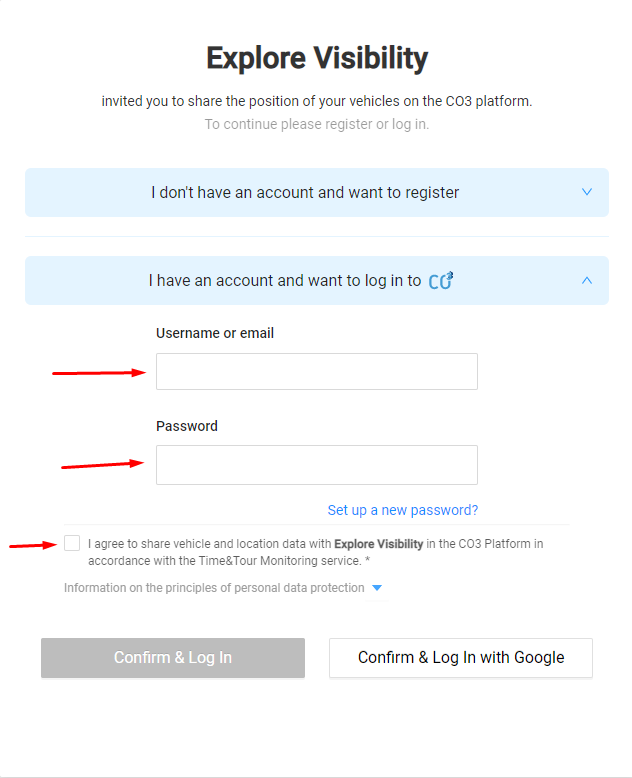
6. If your user account is assigned to more than one company, you will be asked to which company you want to give consent for.
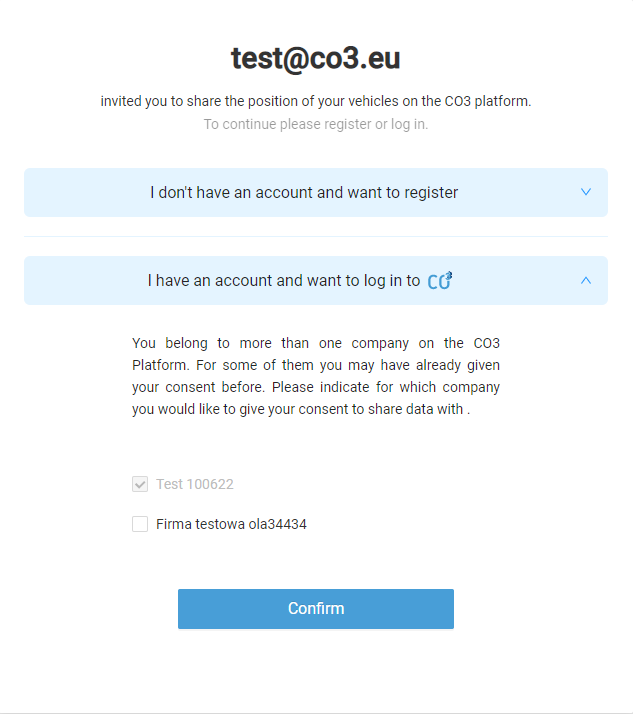
7. Once confirmed, you will be automatically logged into your account on the CO3 Platform.
Please note: You can also log in with Google – tick your consent to share vehicle and location data with the Shipper and click Confirm & Log In with Google button.



