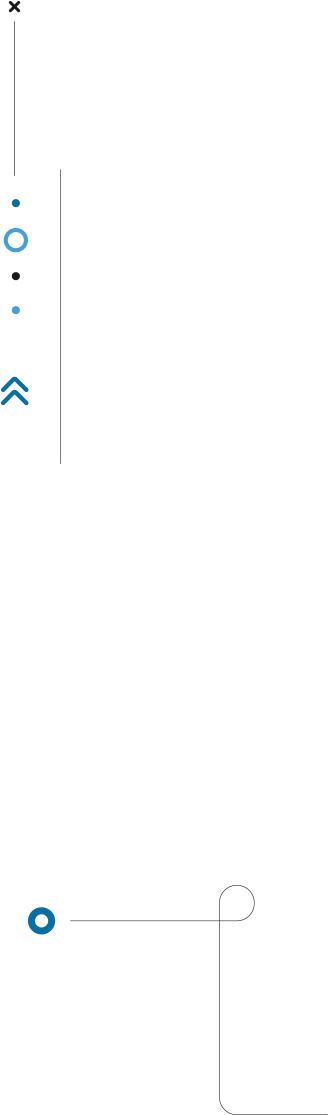
Sharing monitoring on the CO3 platform for BONABANCO
1. Log in to the CO3 platform using the link: https://track.co3.eu/#/vehicles
Enter your username and password or log in using google.
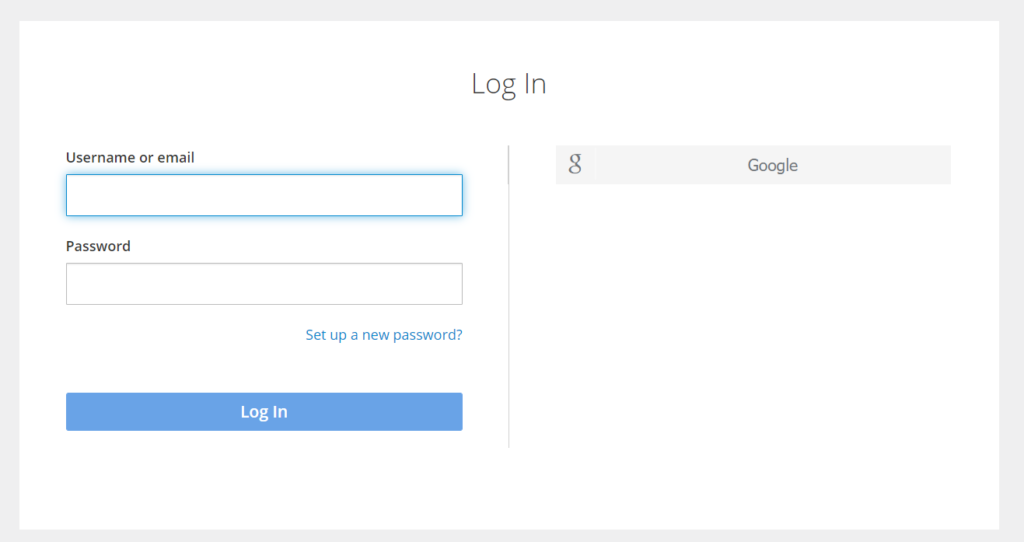
2. Create a Monitoring order to be delivered and reported to the Bonabanco company:
Go to Monitoring -> Outgoing, then press the blue +Create Monitoring button
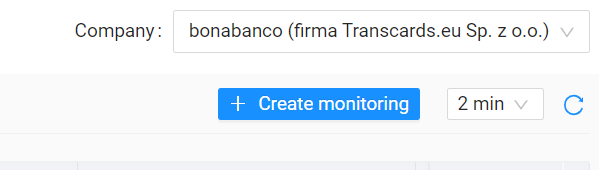
3. Fill in the order details to be delivered and reported to Bonabanco:
Fill in the form fields:
- Order number – the transport order number that is in use between your company and the Customer,
- Additional info – please enter the word ‘bonabanco’,
- Carrier’s company – select your company from the list,
- Vehicle – select the vehicle you will use for the transport order,
- Choose monitoring type -> Time Monitoring, and then select the time frame for monitoring order from the calendar,
- Start date,
- End date.
We suggest to mark the period min. 2h before planned loading and 2h after planned unloading
Confirm with the button: Create
(at the bottom of the screen)
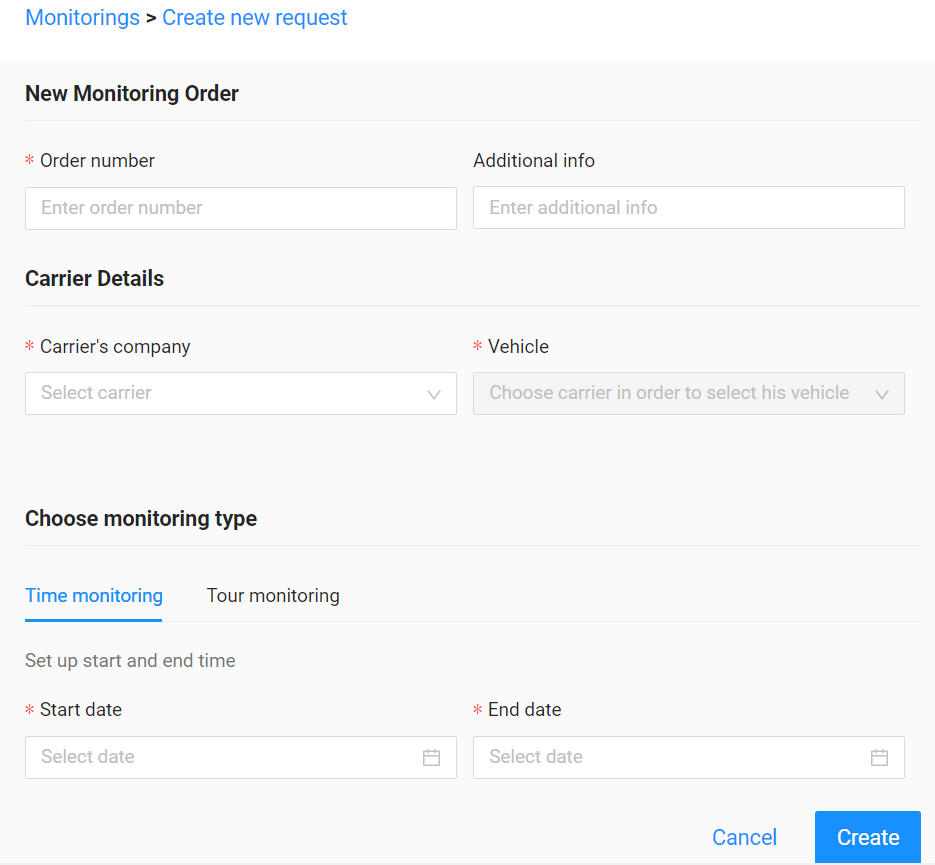
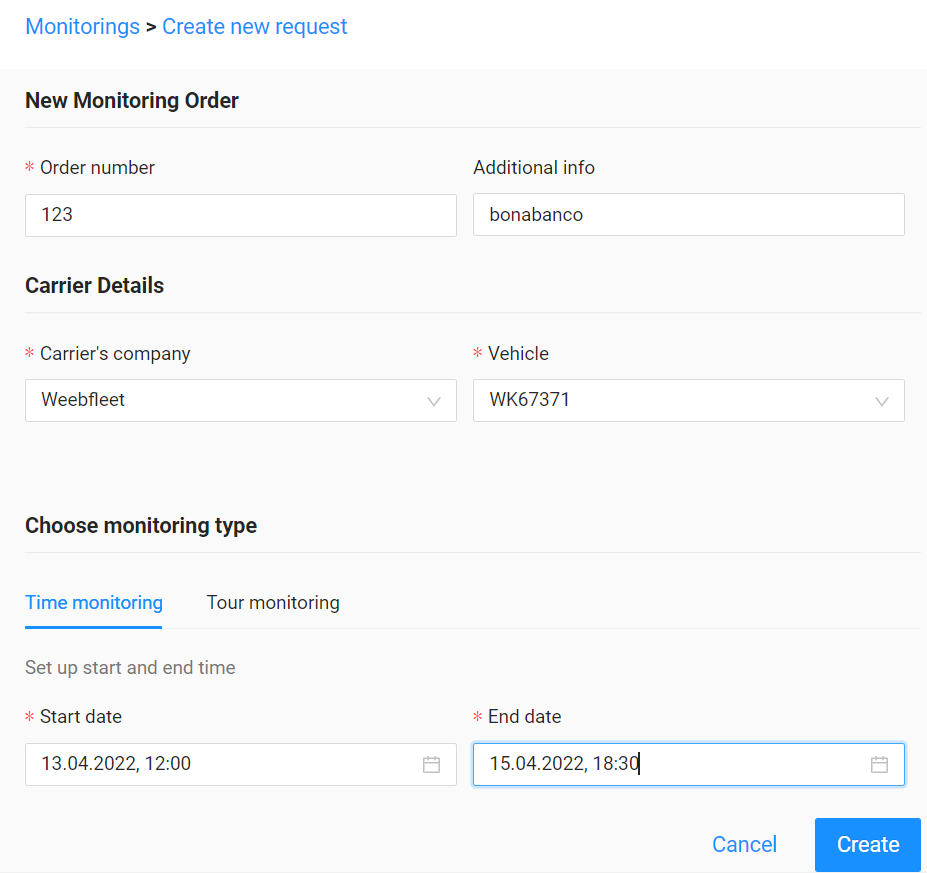
4. Confirm that you have created a monitoring order to be delivered and reported to Bonabanco:
Confirm the monitoring compliance by pressing the Confirm button.
A confirmation of a properly submitted monitoring will be displayed at the top of the screen:
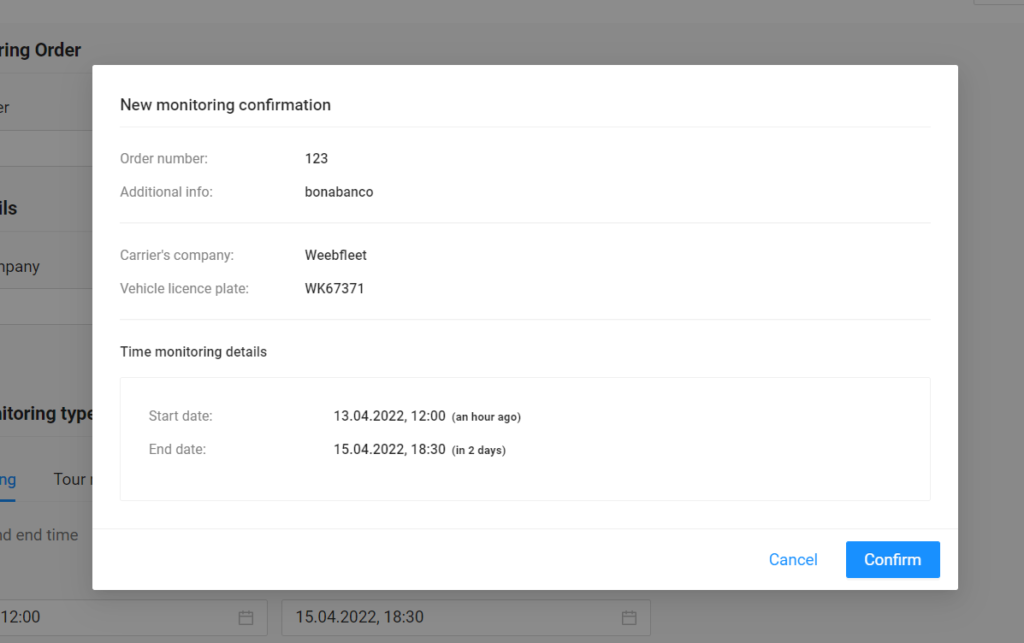
5. Share the monitoring of the order to be delivered and reported to Bonabanco:

From the monitoring table, share the order monitoring with Bonabanco by pressing the middle icon in the Actions column.
Enter the email address for sharing order monitoring with bonabanco: raport@bonabanco.com.
Then confirm with the Share button.
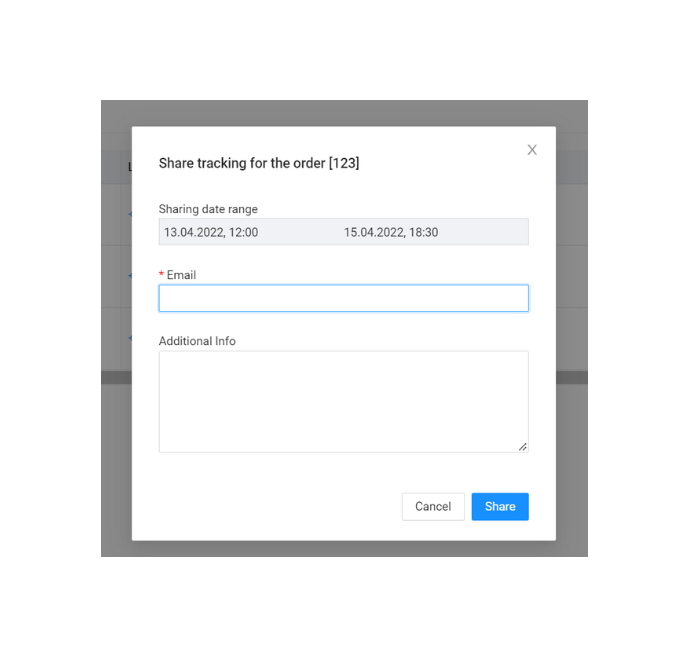
Order monitoring has been shared!
When the transport order is completed, when the vehicle is unloaded, generate a route report.
Return to the list of monitoring/orders and select the order to which you want to generate a report.
Then click the button: Generate Report
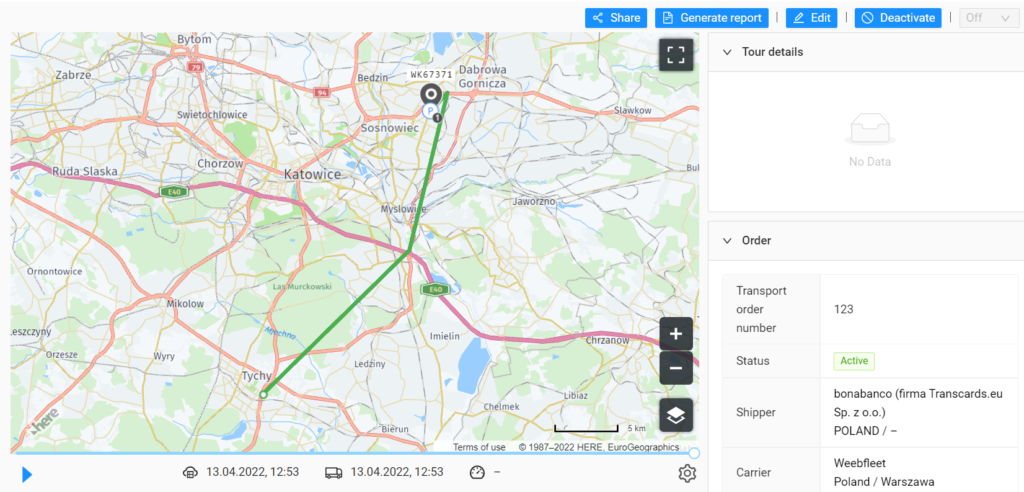
Download as PDF using button: Download.
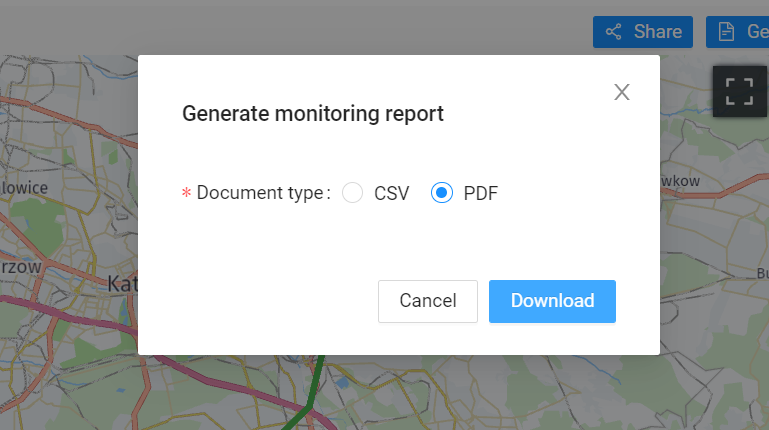
Submit the downloaded report along with all other documents to bonabanco.



